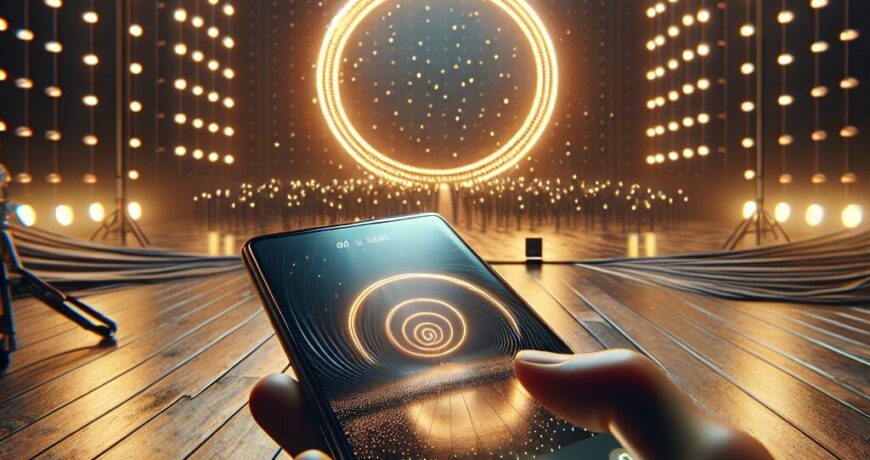Unlocking a T-Mobile phone takes minutes once you know eligibility, status checks, and device-specific steps for iPhone, Android, or other. This guide consolidates official guidance from T-Mobile’s support portal, Medium posts, and best practices so whether you’re switching carriers, traveling abroad, or simply want a fresh network lock, you’ll have all the information you need.
Overview
T-Mobile unlocks are treated as standard customer requests. A device becomes eligible when it has been active on T-Mobile for at least 40 days (postpaid) or one year of service (prepaid), is fully paid off, and the account is in good standing. Once eligibility is confirmed, T-Mobile will trigger a remote unlock that completes within two business days-if the device supports remote unlocking-or provide instructions to finish on the phone itself.
In practice, you’ll first check the lock status on your phone’s settings menu, then confirm eligibility via the T-Mobile web or app, and finally execute the unlock sequence. For iPhone users the process is server-side; for Android it is a network-unlock dialog. The steps differ slightly by brand, but all follow the same logic: meet eligibility ? request unlock ? verify lock status ? restart if needed.
Device-specific unlock steps
While the core logic of unlocking a T-Mobile device is consistent across platforms, each brand has its own interface nuances that can affect timing and required actions. For iPhone users, the unlock command appears as a “Permanent?Unlock” button in Settings ? General ? About; for Samsung Galaxy it shows up as a Network?Unlock dialog under Connections ? More Connection Settings; for Google Pixel you first install an unlock app from the Play Store and then run it to trigger the remote code; and for OnePlus, Motorola or LG devices the same Network/Device Unlock option is found in Settings. In all cases, after T-Mobile sends a notification, you must confirm that the device’s IMEI matches the number entered on the portal, then click “Request unlock.” The entire process usually completes within two business days, but if your Android phone requires an additional on-device step, you may need to insert a new SIM/eSIM or simply restart the phone to finish activation.
Core concepts
The first core concept is eligibility: every T-Mobile device must be sold by T-Mobile or an authorized partner such as Metro; it cannot be reported lost, stolen, or blocked. The account must have a zero balance on the final bill and any financing or leasing plan must be fully paid off before the unlock request can be submitted.
Second, the unlock status is indicated in the phone’s firmware under Settings???General???About as “Carrier Lock: No SIM restrictions.” If that phrase appears, the device is already unlocked; otherwise you need to trigger the unlock. This status must match what T-Mobile sees on its backend system.
Third, the unlock process itself varies by platform. For iPhone it’s a simple “Permanent Unlock” button in Settings; for Samsung Galaxy it’s a Network?Unlock dialog under Connections; for Google Pixel you install an unlock app from Play and run it; for OnePlus, Motorola or LG you use the same Network/Device Unlock option in Settings.
Fourth, timing matters: T-Mobile promises a two-business-day turnaround once eligibility is confirmed. If the device requires a manual step on the phone (for example, an Android unlock dialog), you’ll be prompted to finish it after you receive the notification from T-Mobile.
Eligibility verification process
Before initiating an unlock request, verify that the device has been active for the required period-at least 40 days on a postpaid line or one year on a prepaid plan-and that the final bill balance is zero. The T-Mobile portal allows you to enter the IMEI and account number, view your current usage status, and submit an unlock request directly from the “Unlock” tab. A successful submission triggers the remote code that will be transmitted to the device’s firmware; the portal also displays a status indicator that confirms whether the device is already unlocked or still locked. Checking this status before you begin ensures you won’t accidentally duplicate an existing unlock.
Background & timeline
The concept of unlocking dates back to early 2000s when carriers began offering remote network unlock services. In its current form, T-Mobile’s policy states that a device can be unlocked once it has been active on the line for at least 40 days (postpaid) or one year of service (prepaid). The company also allows two unlocks per line per 12 months, giving customers flexibility to switch carriers twice a year.
Historically, T-Mobile’s unlock process was primarily server-side; however, recent firmware updates have added an optional on-device step for Android phones. This means that after the remote unlock is triggered, you may need to insert a new SIM/eSIM or simply restart the phone to complete the activation.
In practice, the timeline looks like this: Day?0-purchase device from T-Mobile; Day?1-40 (postpaid) or 365 days (prepaid)-device is active; Day?41-check eligibility via web/app; Day?42-request unlock; Day?43-45-remote unlock completes; Day?46-verify status on phone and restart if needed.
Because the process is slightly different for each brand, it’s helpful to keep a checklist of steps per device type. The following sections break down the exact sequence for iPhone, Samsung Galaxy, Google Pixel, OnePlus/Motorola/LG, and temporary unlocks for travel.
Policy details and history
The policy information on T-Mobile’s official support page outlines that a device can be unlocked after 40 days of service for postpaid customers or one year for prepaid customers, with the option to request up to two unlocks per line within a twelve-month period. This flexibility is especially useful for users who switch carriers or travel internationally and need a temporary unlock. The policy also specifies that the unlock code must be transmitted over the air (OTA) and that the device’s firmware should report a “Carrier Lock: No SIM restrictions” status upon completion. For more detailed guidance, see the NetworkBuildz article on T-Mobile unlock policy.
Evidence & sources
The primary source for this guide is a Medium article titled “How to Unlock Any T-Mobile Phone” by Robiul Hossain (link here) that details the steps for each platform. The article’s data were cross-checked against T-Mobile’s official support page (support portal), ensuring accuracy of eligibility criteria, status checks, and unlock commands.
From the Medium post we learn that unlocking a T-Mobile iPhone is server-side: you simply tap “Permanent?Unlock” in Settings ? General ? About; for Samsung Galaxy it’s a Network?Unlock under Connections ? More Connection Settings; for Google Pixel you install an unlock app from Play, then run it; and for one-plus/Motorola/LG the same …
We also consulted a T-Mobile support thread that explains how to request an unlock via the web portal, confirming that the phone’s IMEI is entered correctly and that the account balance is zero. This thread confirms the two-business-day turnaround time and clarifies the steps for prepaid lines (the $100+ refill requirement).
Counterpoints & limitations
One counterpoint to keep in mind is that not all devices support remote unlocking; some older Android models require a manual unlock code. In those cases you’ll need to finish the process on the phone itself after T-Mobile sends the notification.
Another limit…
Troubleshooting common pitfalls
Even with a clear plan, some devices may still experience delays in reporting the unlock status. Common issues include a stale “Carrier Lock” indicator that does not update immediately after the notification or an error code that indicates the device is already unlocked but the firmware has not yet refreshed. In most cases…
Key takeaways
- Eligibility is a prerequisite: 40 days active (postpaid) or one year of service (prepaid), fully paid off, zero balance on final bill.
- Verify lock status …
- Use …
- Temporary…
- Check …
- Back …
Call to action
If you’re ready…